Currently the remote connection support is only available through the Android application.
In order to make it work, make sure to have a valid cellular network connection with mobile data on your phone.
You have to also make sure to keep the cellular network connection active all the time on your phone, even if it is connected to the iLogger WiFi network.
On most phones this setting can be found under the
Developer options menu:
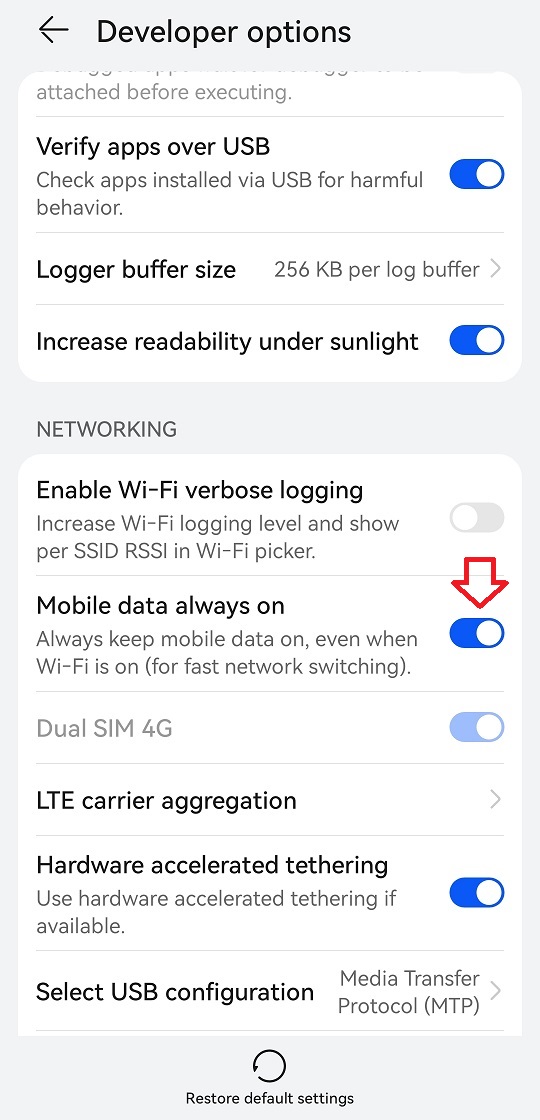
The remote connectivity feature is still in its early phase, which means you can only find it within the Android application if you enable the
expert mode.
To enable that mode, go to the main screen of the application and tap the version number below
'App version:' until you see the
'Expert mode enabled' popup.
If you see a star after the application version, that means expert mode is enabled.
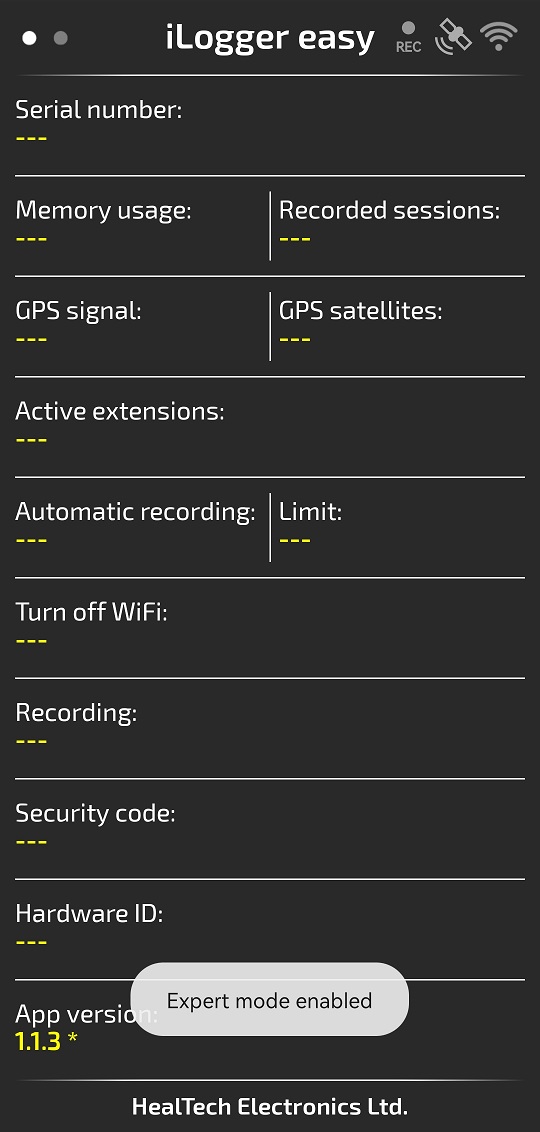
After expert mode is enabled, you have to go to the
Dashboard settings dialog and configure the remote access parameters, such as your user account and the target session to upload data into.
Here you have to configure the same user account that you are using to login to the website.
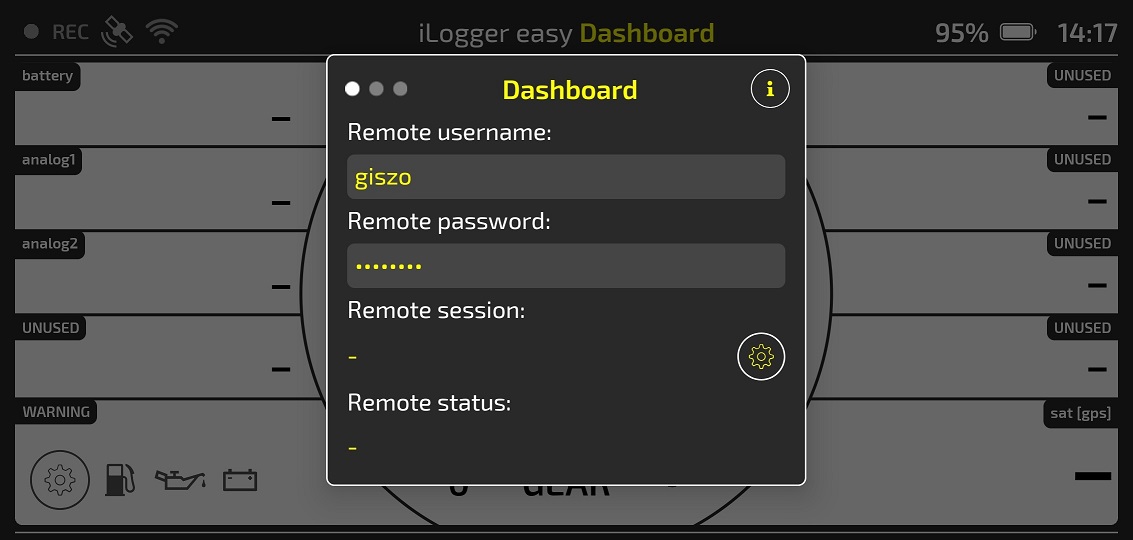
By clicking the setup button next to the
Remote session line, you can test the server access to make sure it is accessible from your phone.
In case your credentials are wrong, or the remote server cannot be accessed, an error message will be shown below
Remote status, like the following one:
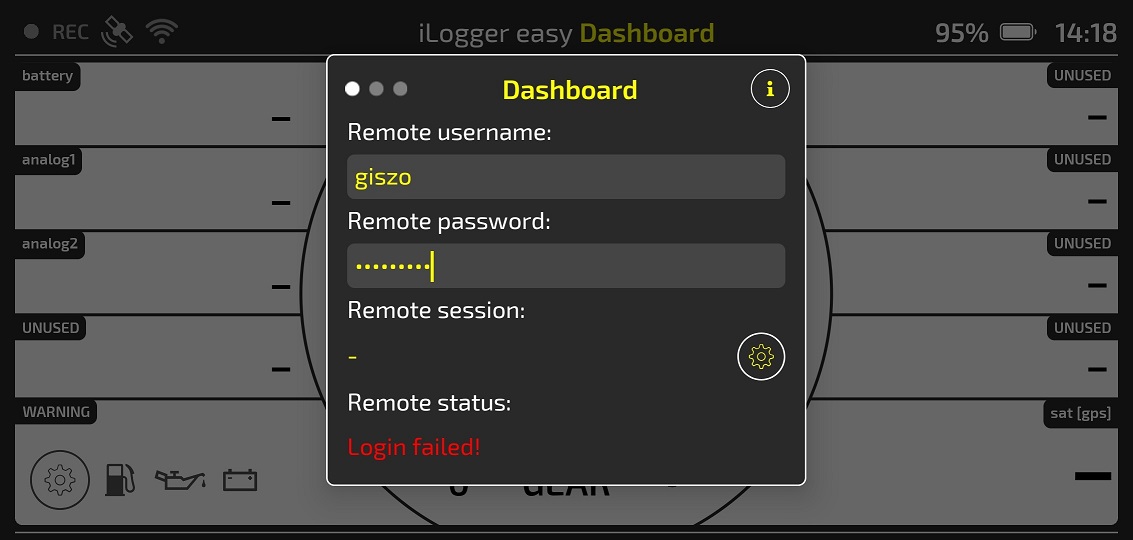
Once the connectivity is working, you should get a popup dialog after hitting the setup button that lists your available sessions on the remote server.
You have to select one of them to upload your live data into that session.
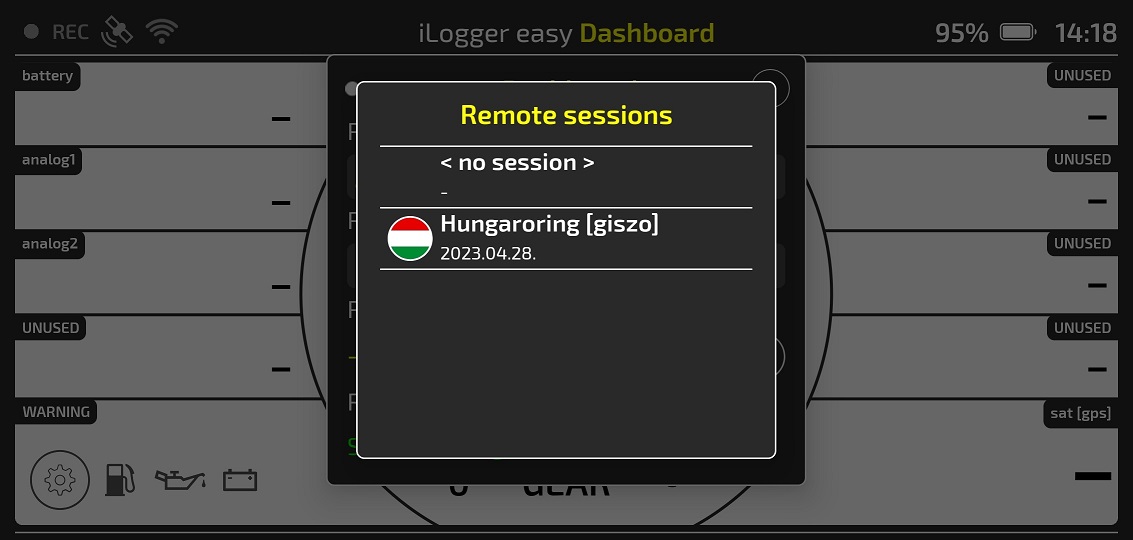
After selecting the session, its name will be shown in the
Dashboard settings dialog, and live data uploading will be automatically started once the WiFi connection is established with your iLogger module.
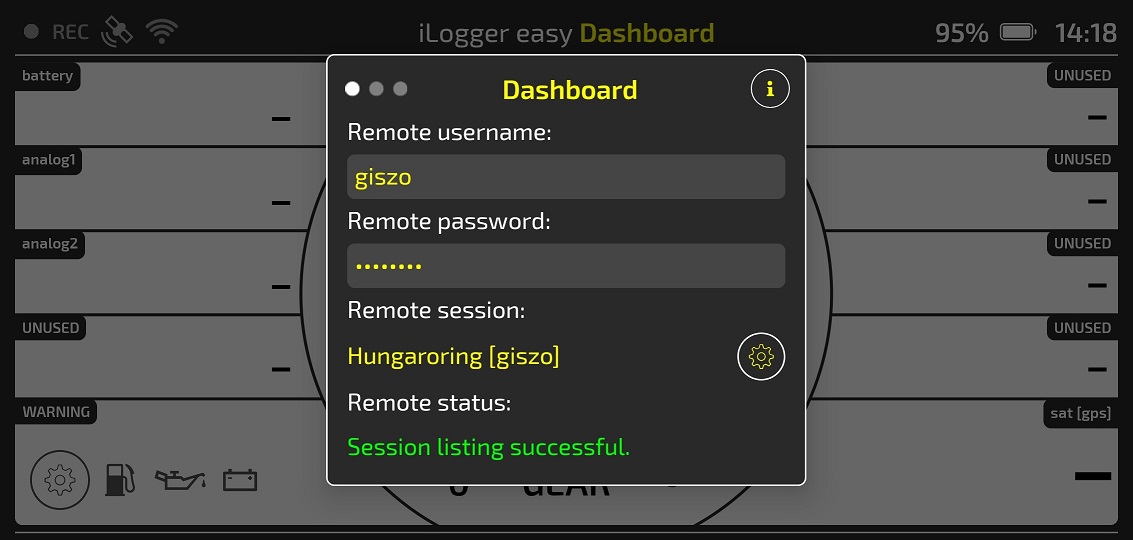
On the top bar of the
Dashboard screen a cloud icon indicates the status of the remote connection.
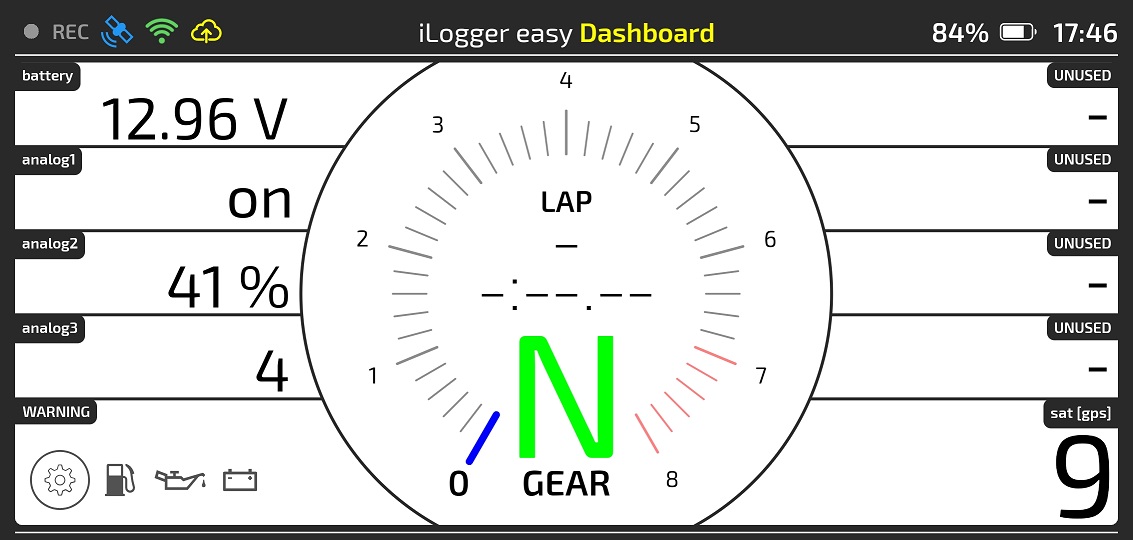
Possible states are the following:

no connection

connection establishment is in progress

unable to establish connection, check your cellular connectivity or credentials

remote connection is active
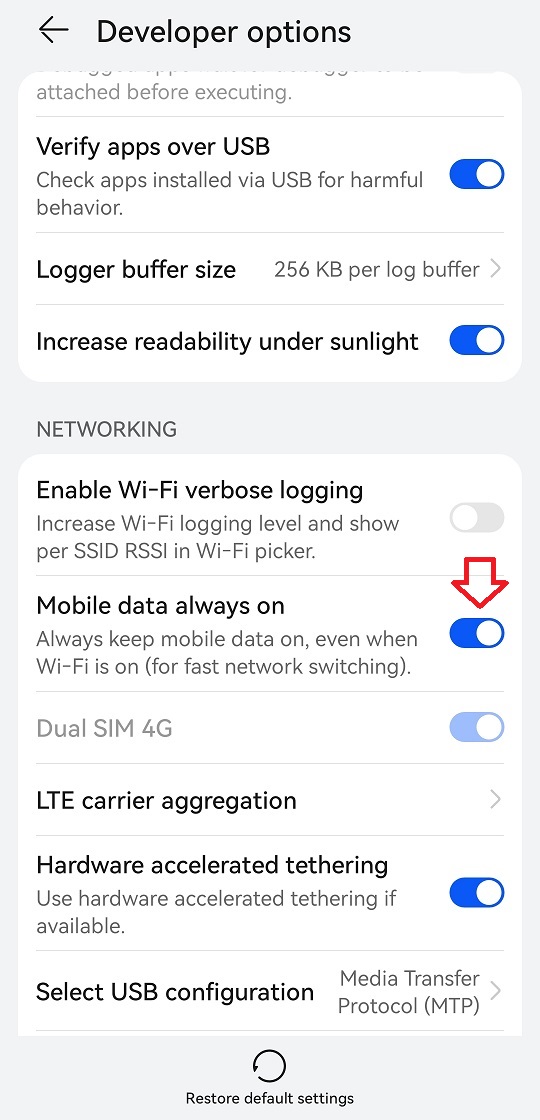
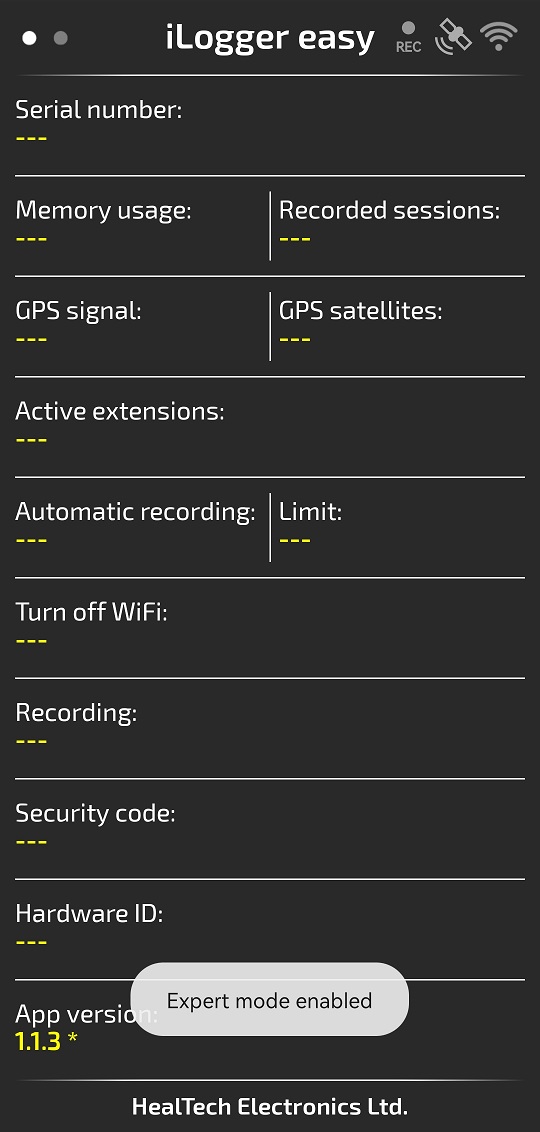
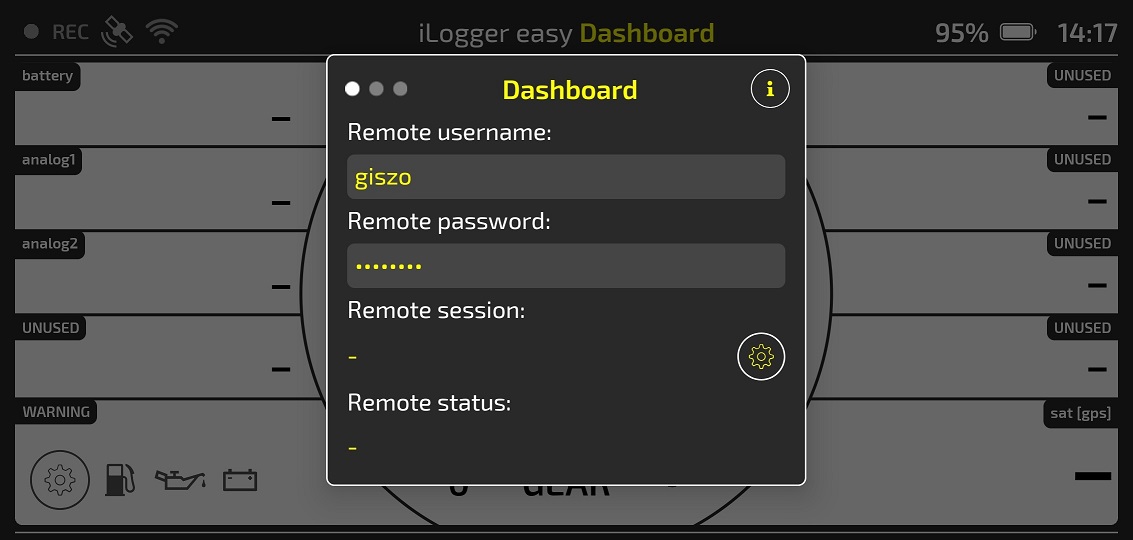
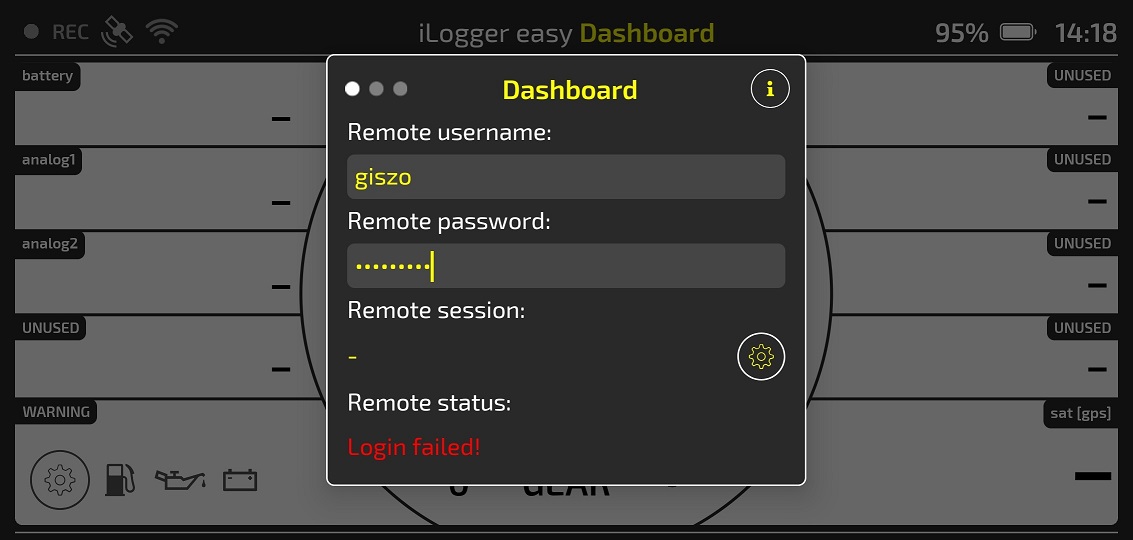
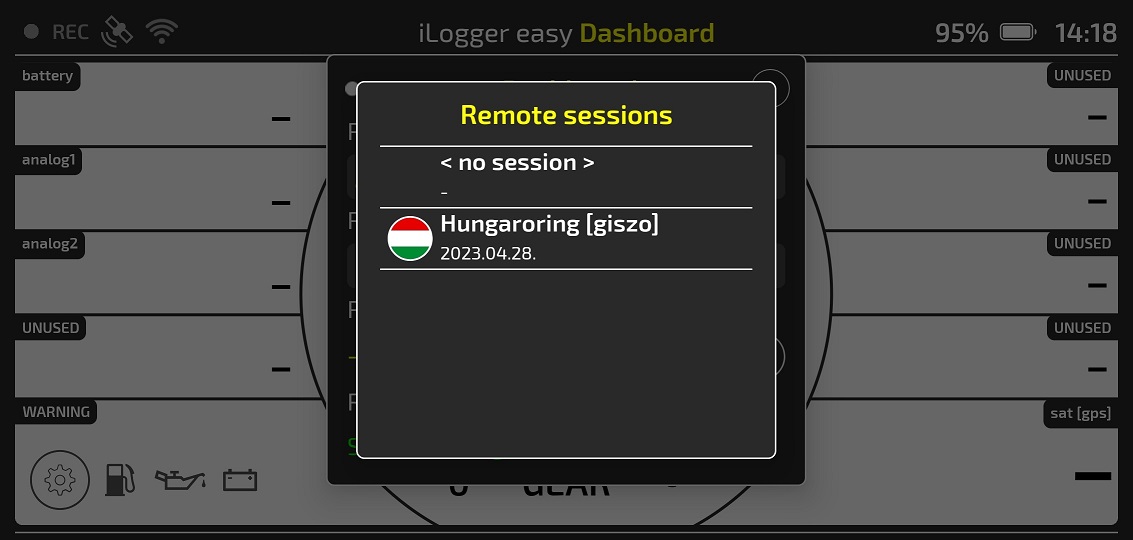
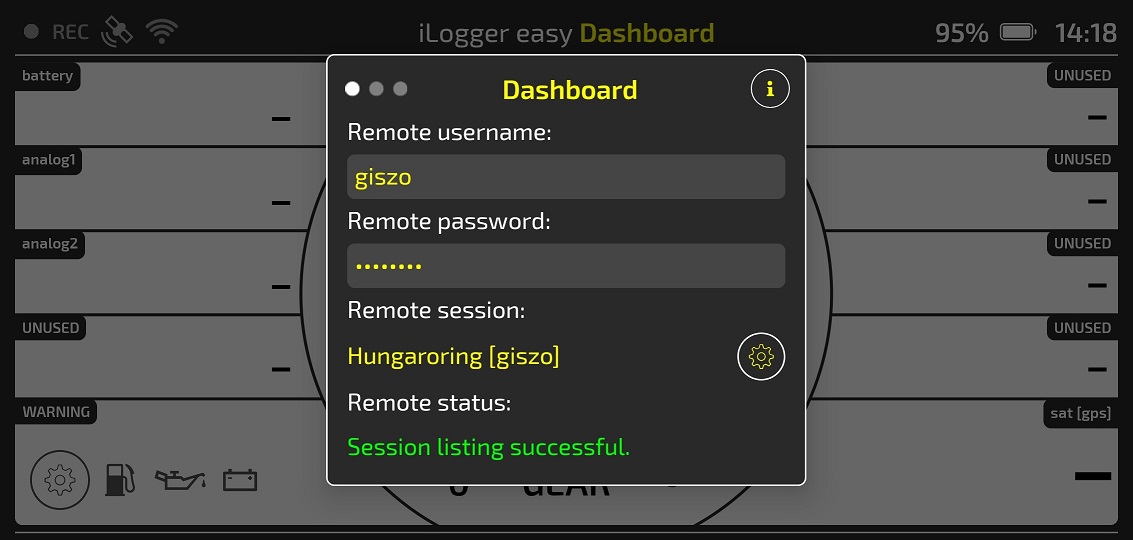
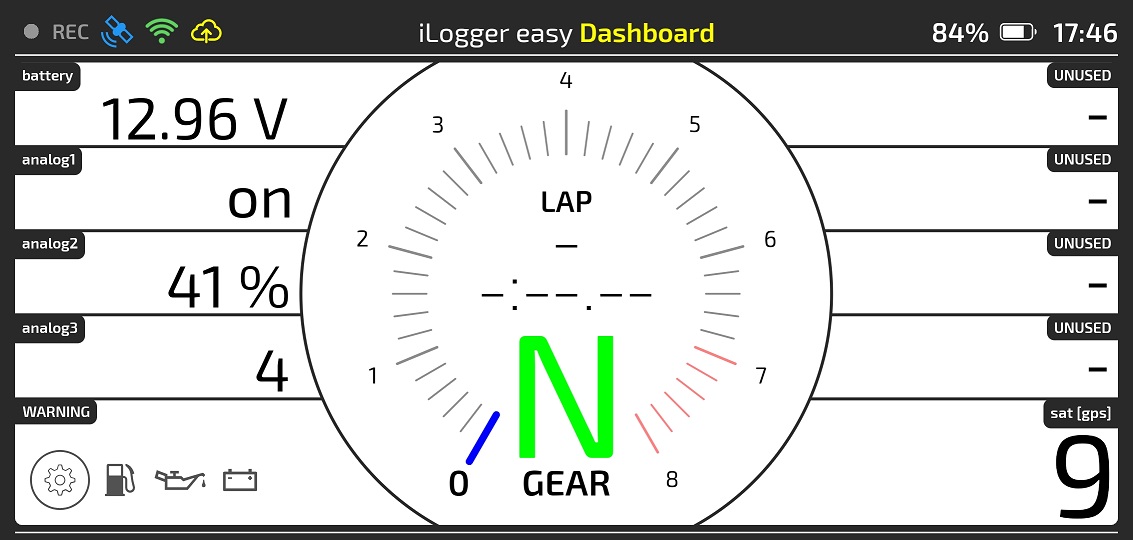
 no connection
no connection connection establishment is in progress
connection establishment is in progress unable to establish connection, check your cellular connectivity or credentials
unable to establish connection, check your cellular connectivity or credentials remote connection is active
remote connection is active